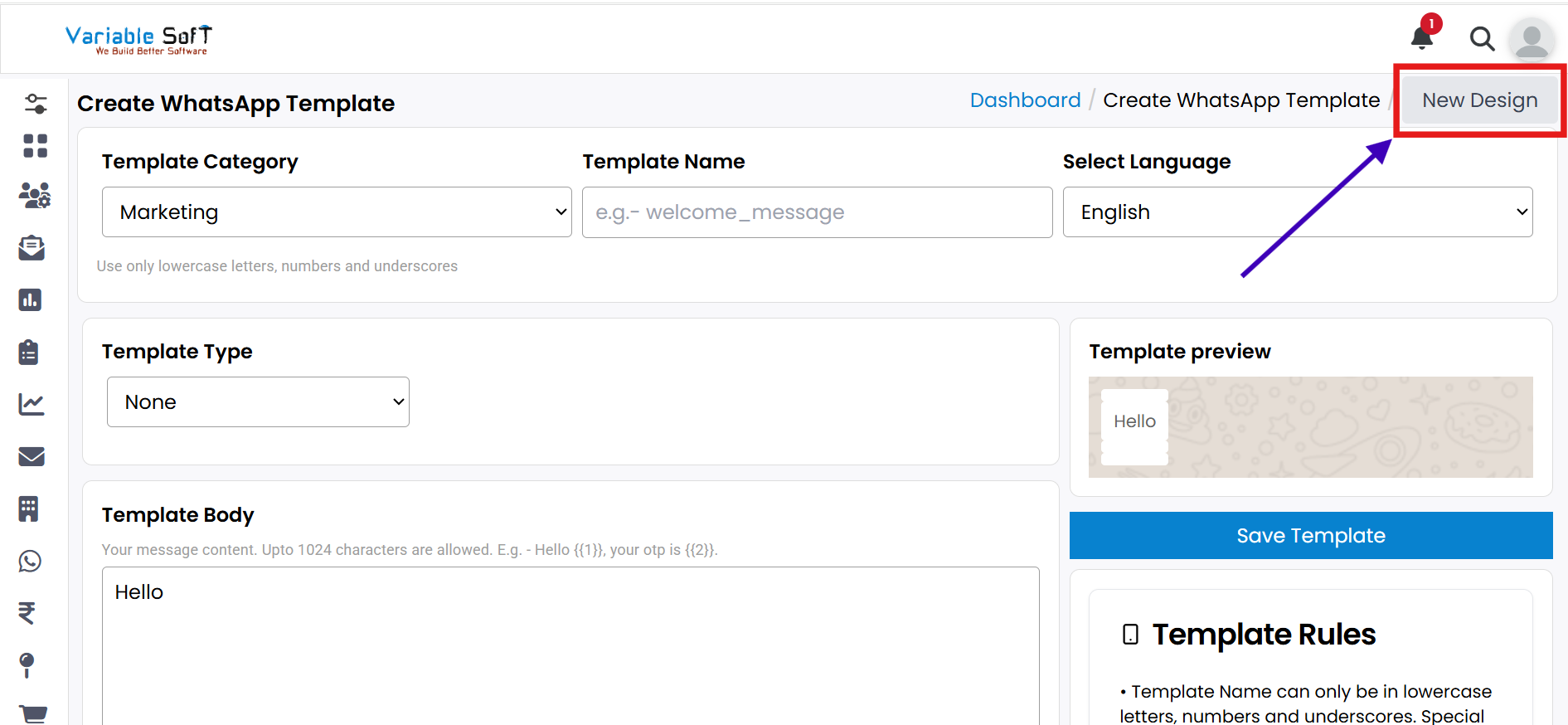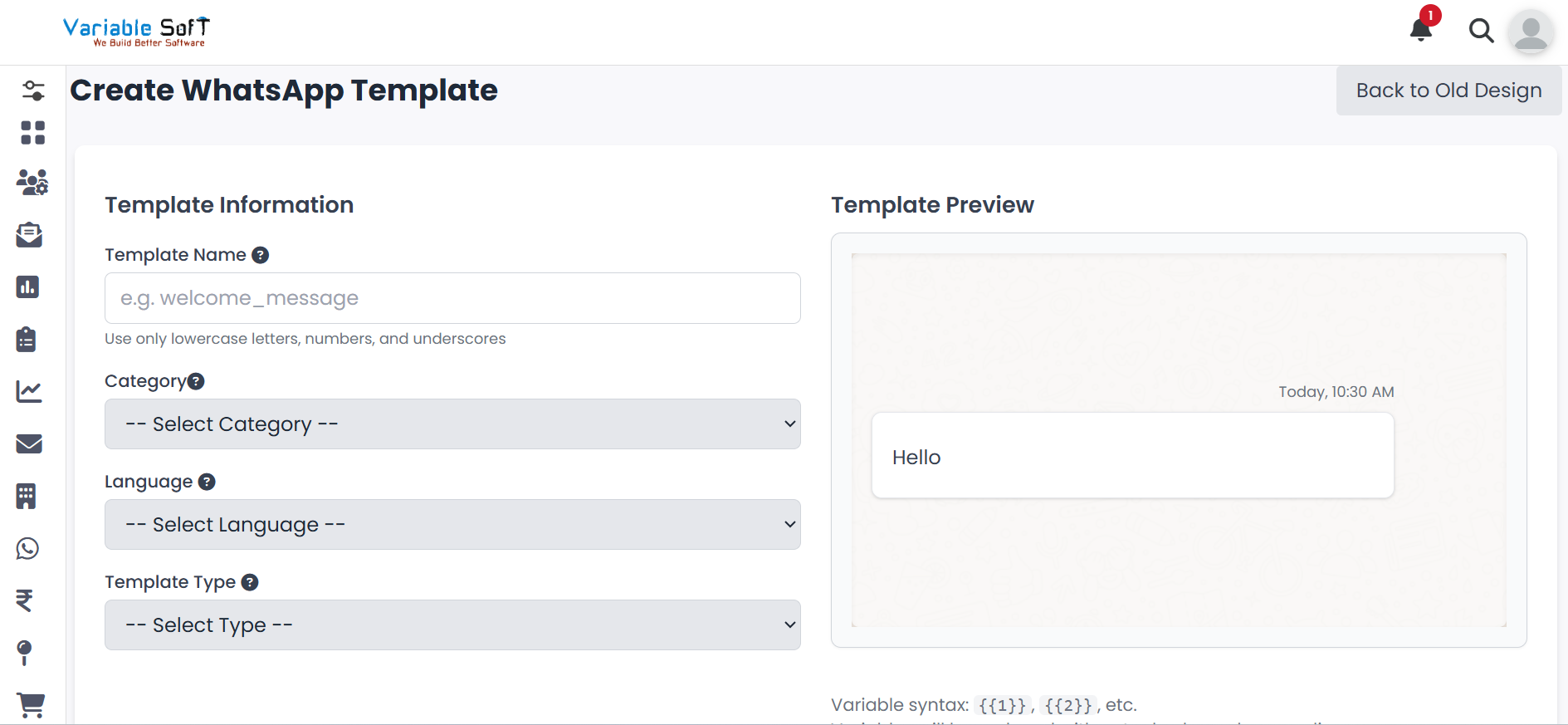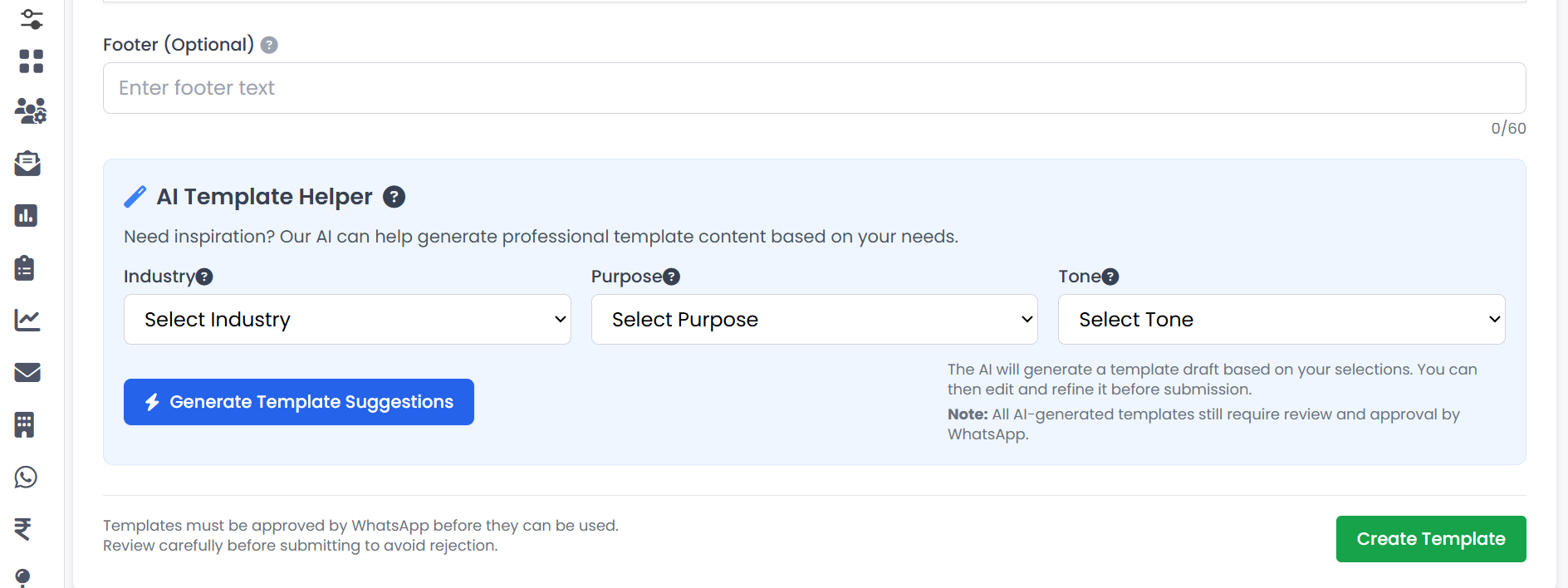Add Template
Add Template Instructions
-
Step 1
If you want to Add a Template, click on the Add Template button.
-
Step 2
The Create WhatsApp Template page will open.
-
Step 3
Fill in required fields such as Category, Template Name, Type, and Language.
-
Step 4
Based on the selected Template Type, relevant inputs will appear. For example, choosing Image shows an Upload File option. Complete the shown field as needed.
-
Step 5
In the Template Body, enter your content. Use Add Parameter to insert multiple parameters.
-
Step 6
Optionally add Template Footer content and create buttons. Multiple buttons can be added via Add Button.
-
Step 7
Use the Template Preview to see a live preview of your template.
-
Step 8
Click Save Template. Your template will be created successfully.
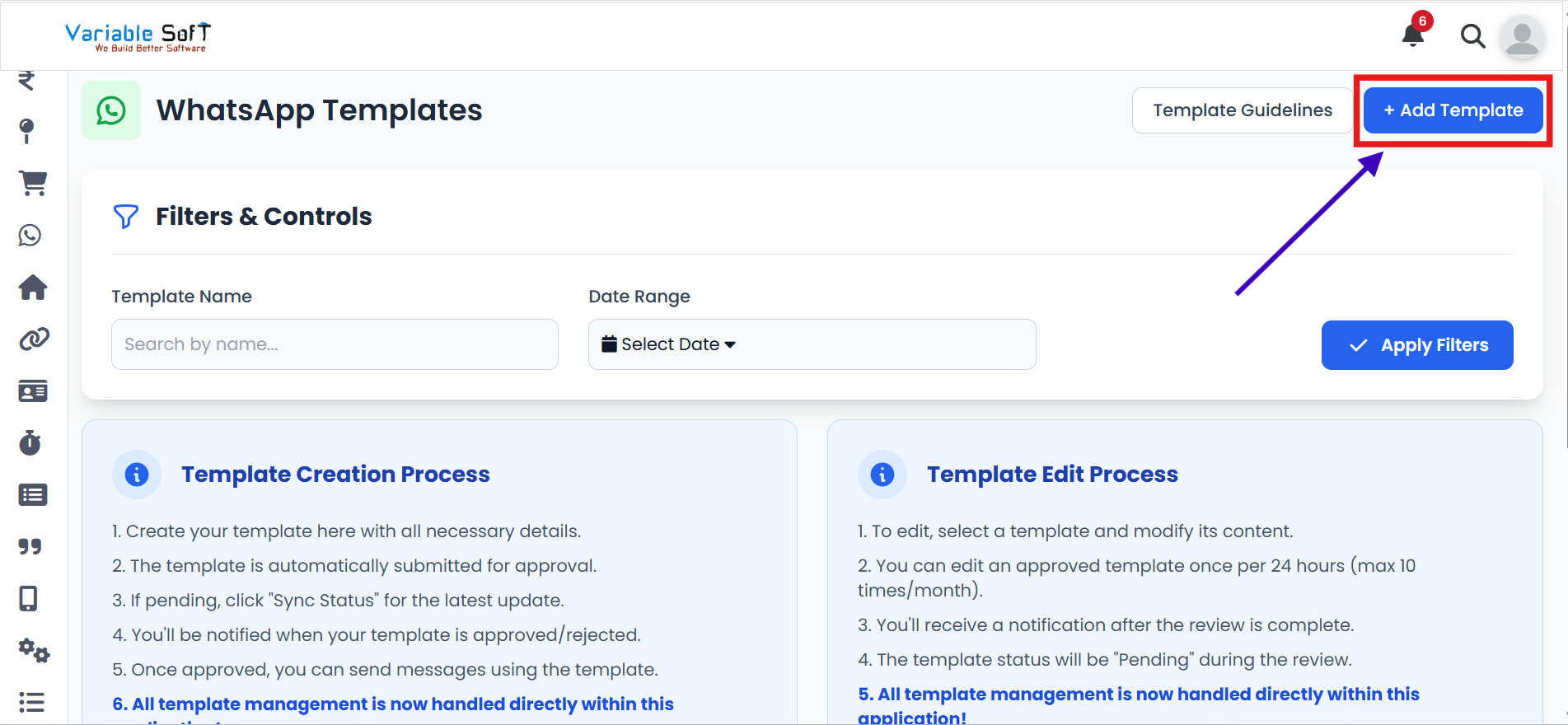
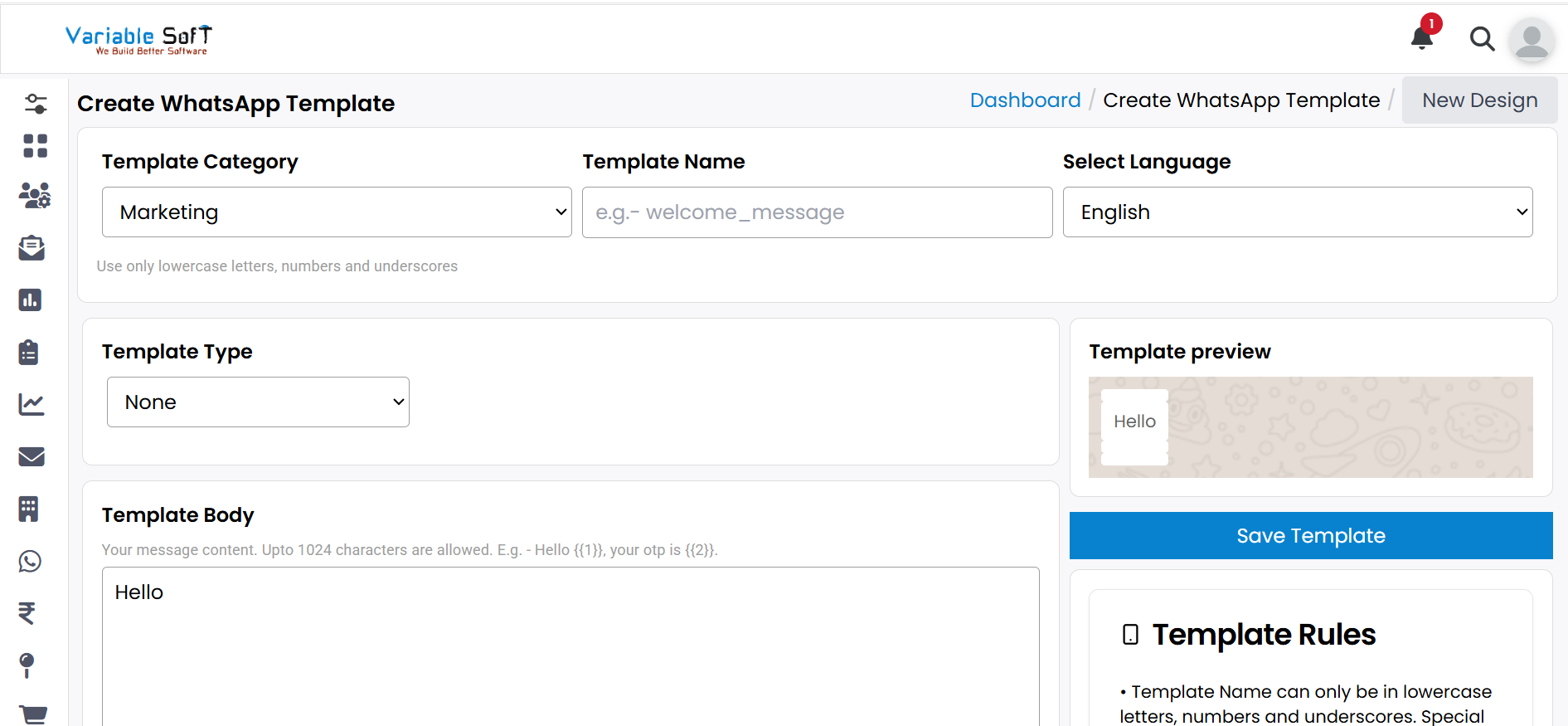
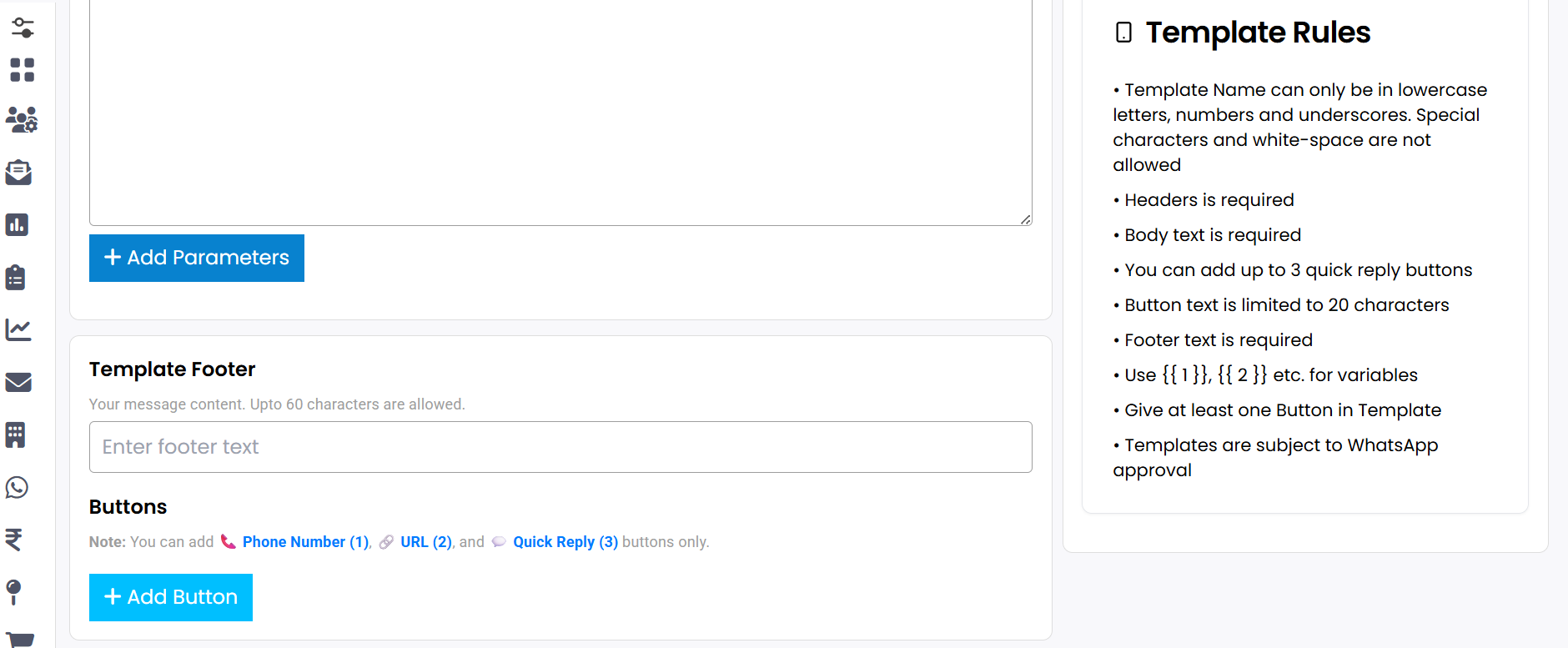
💡 Pro Tip: Know Utility vs. Marketing
📌 Utility Messages
- Non-promotional, action-based updates such as order updates, account alerts, appointment reminders, payments, service updates, or feedback requests. .
- Important: If marketing templates are used under Utility, Meta may approve them at first but later decline with an objection.
📌 Marketing Messages
- Promotional messages to drive sales, awareness, or engagement. Examples include campaigns, special offers, discounts, product launches, greetings, and re-engagement messages.
- Important: Must be submitted under the Marketing category only. If placed under Utility, Meta may reject or block them later.