Print Quotation
Print Quotation Instructions
-
Step 1
To generate a copy of your quotation, simply click on the Print button.
-
Step 2
A print preview window will appear on your screen, allowing you to review the quotation before printing.
-
Step 3
Finally, click on the Print button to proceed.
-
Step 4
Your quotation will be printed successfully.
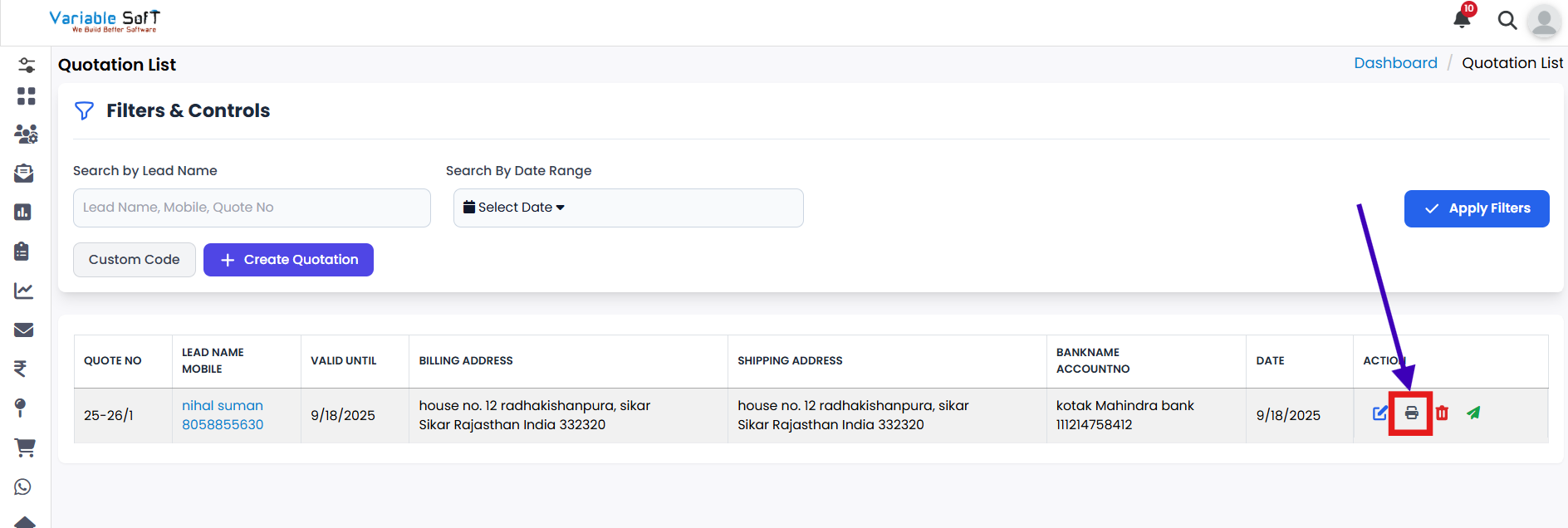
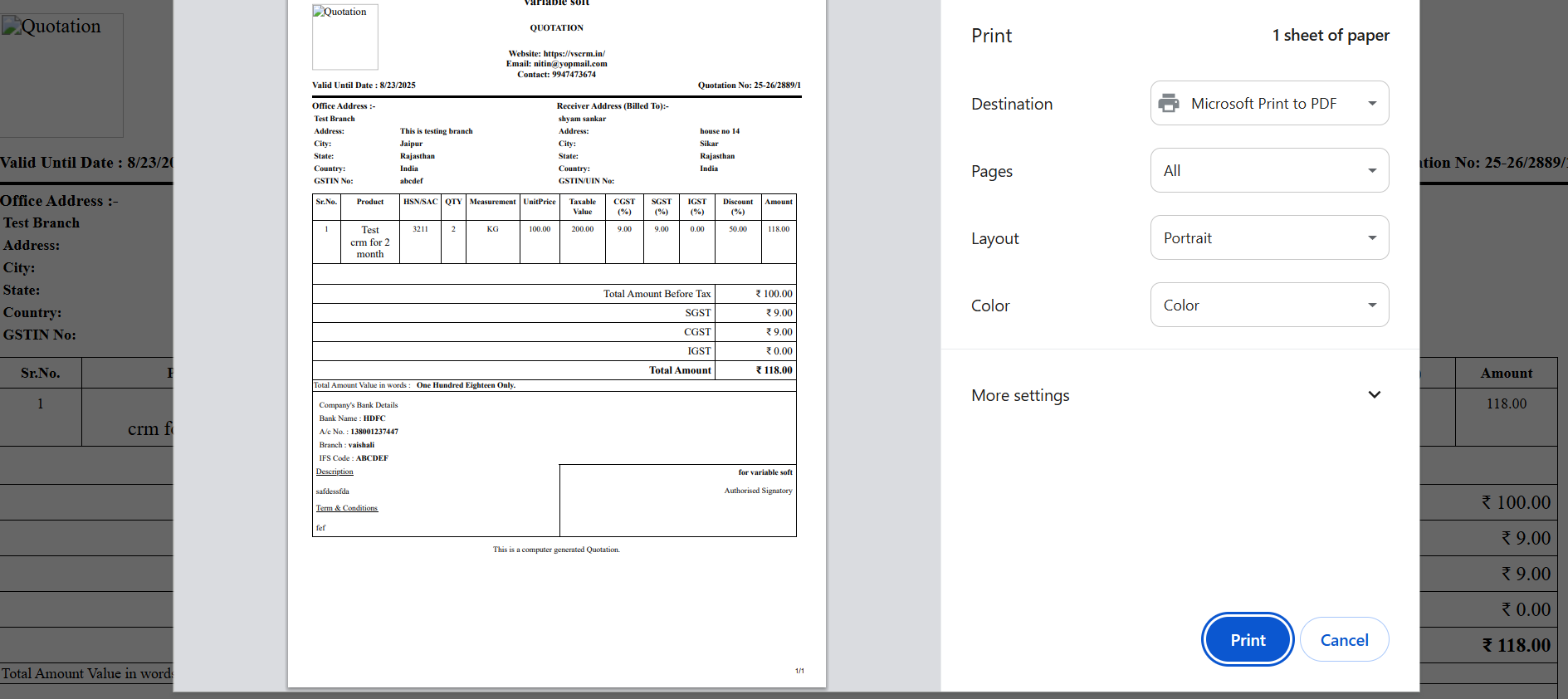
💡 Pro Tip: Keep a Digital Copy
Before printing, it’s a good practice to save your quotation as a PDF. This ensures you always have a secure digital version for records or quick sharing with clients.