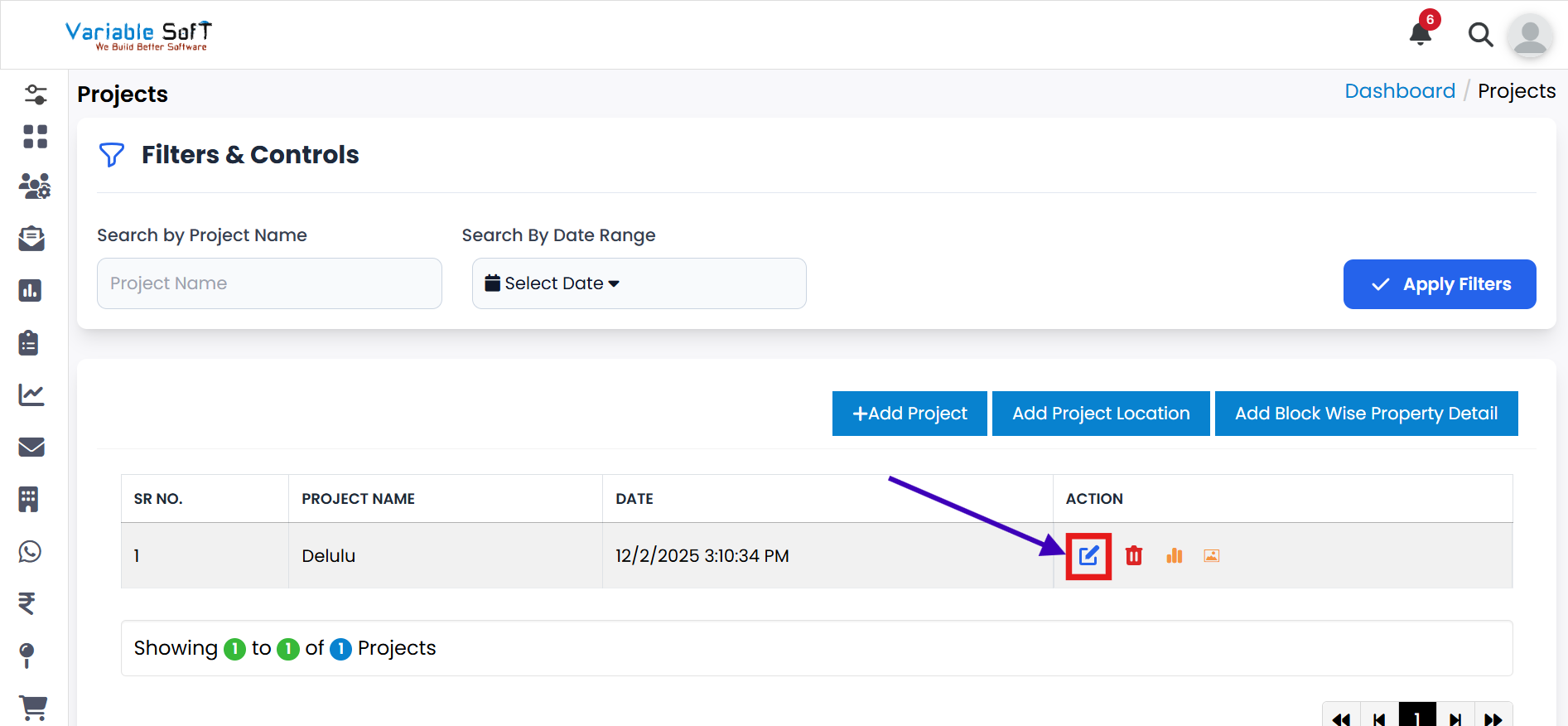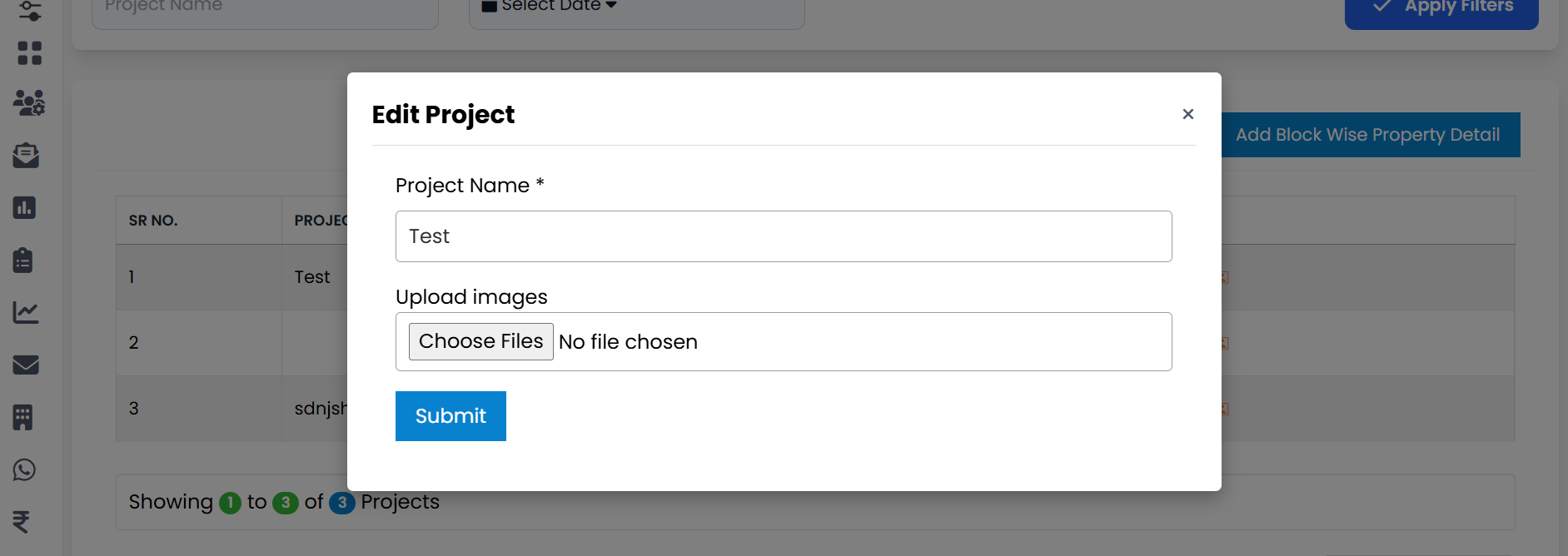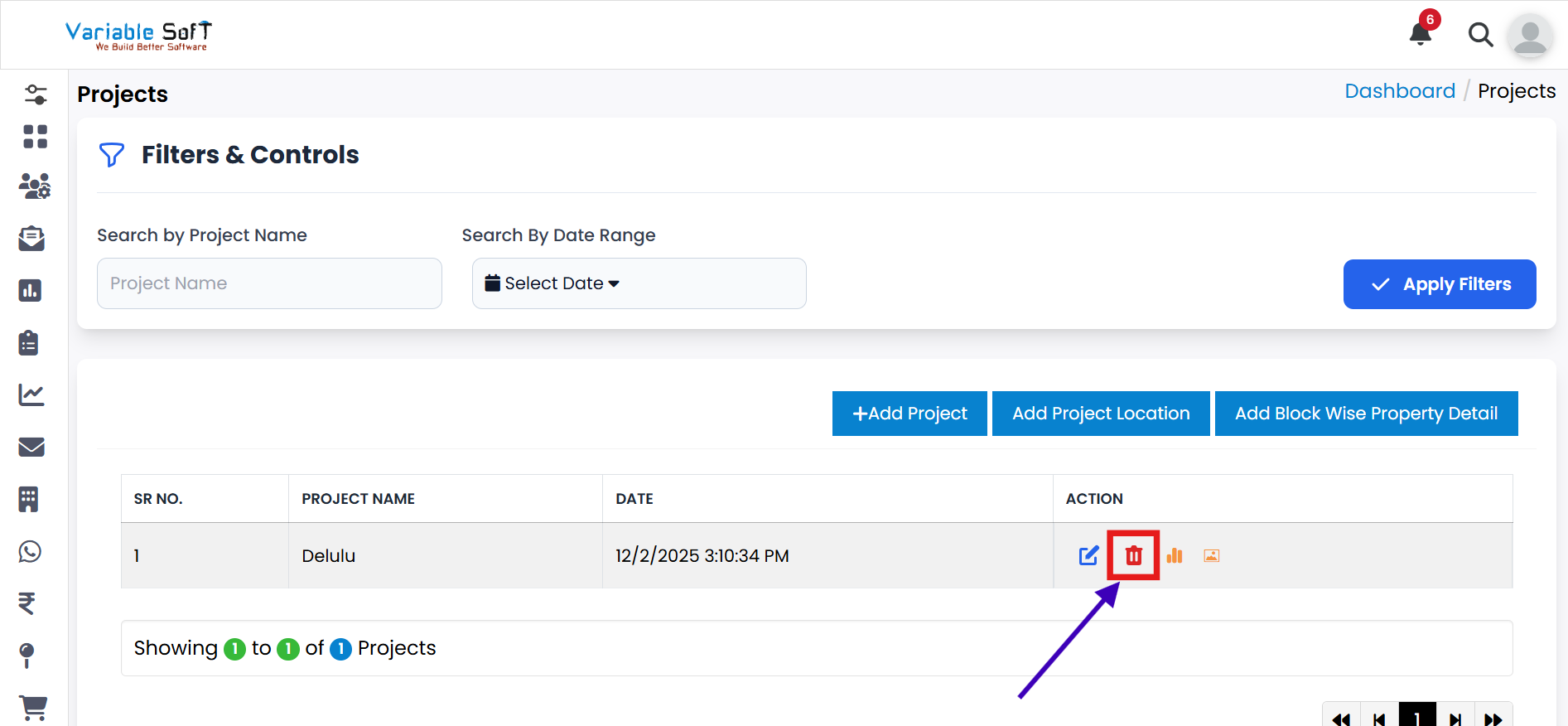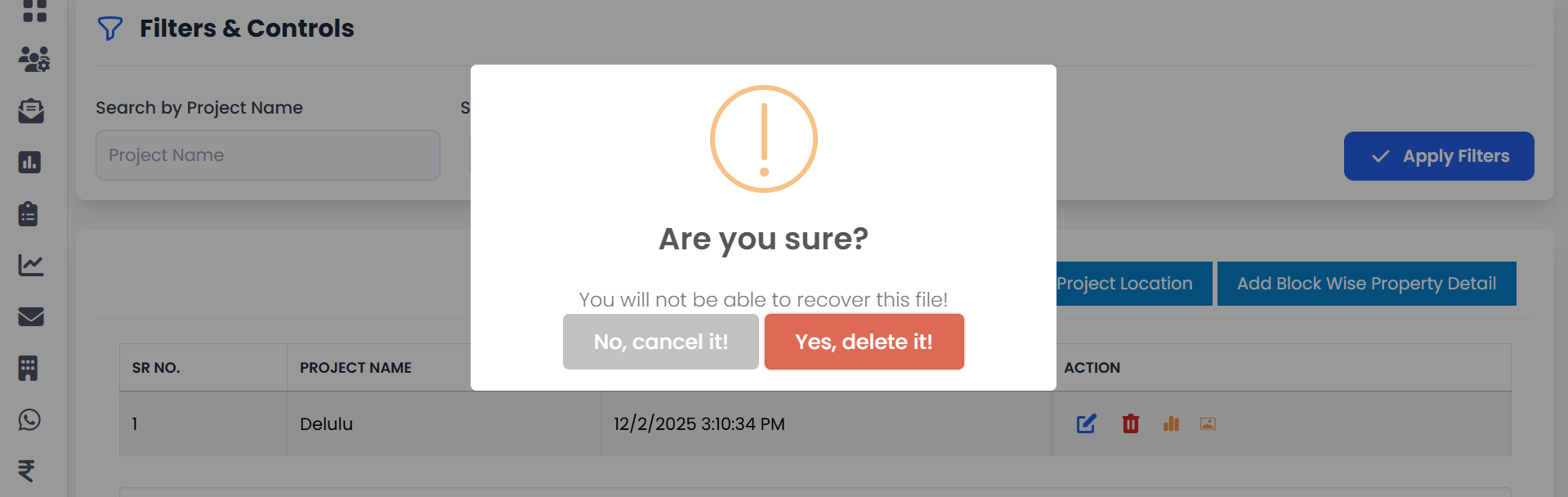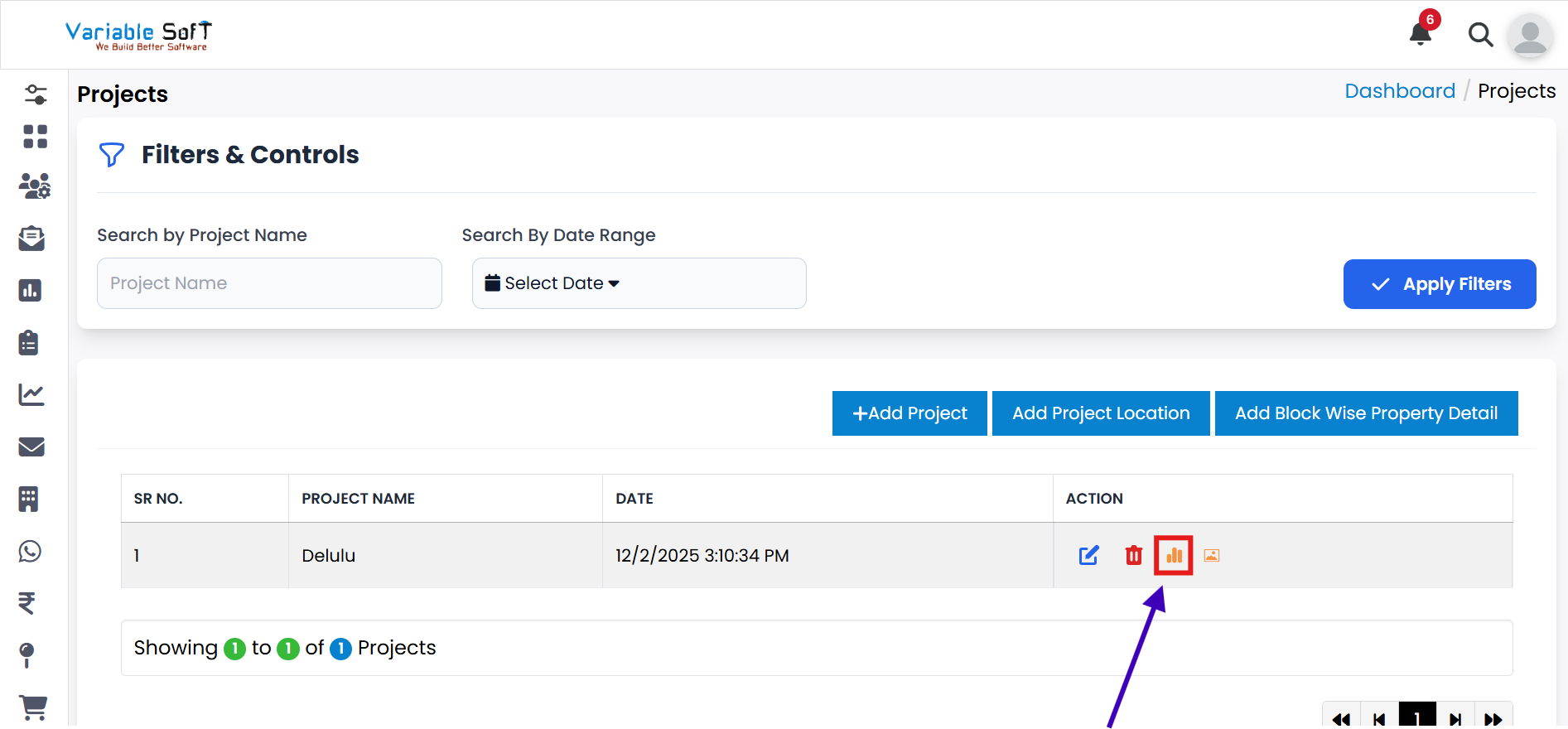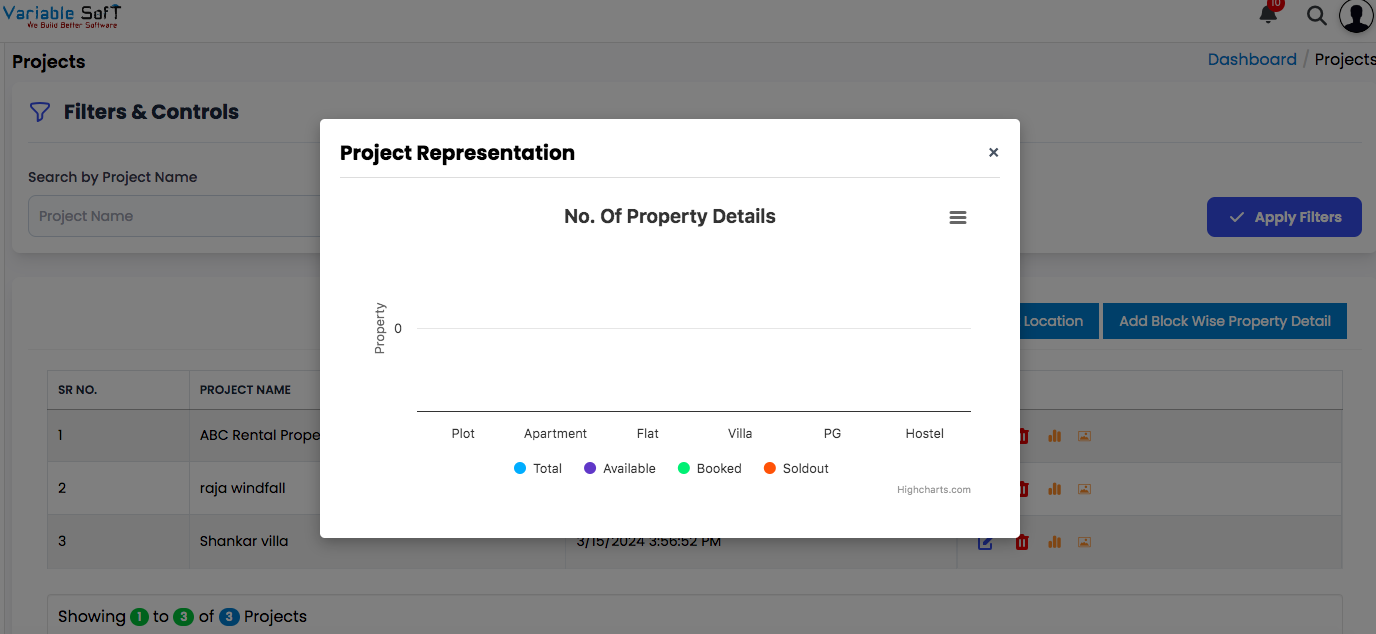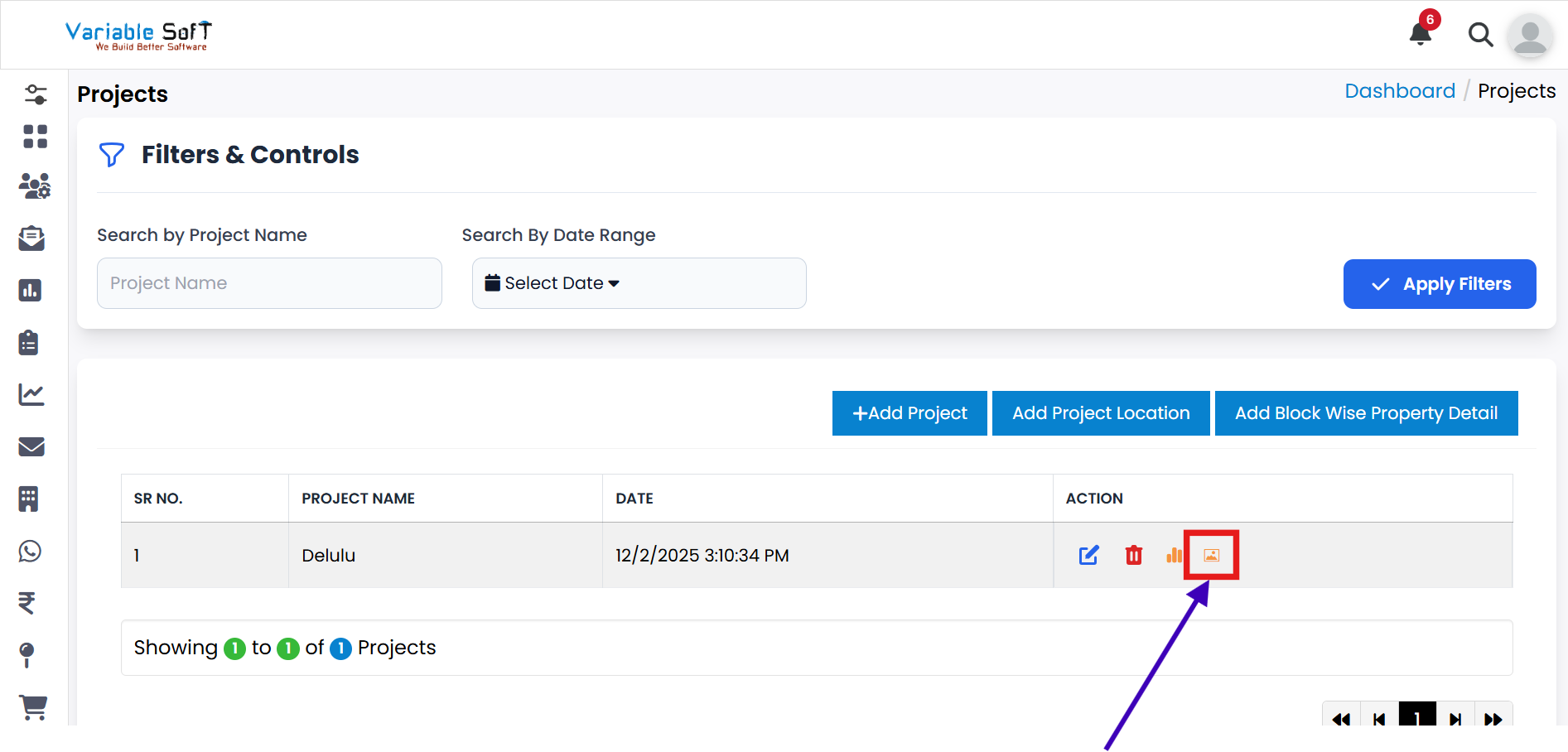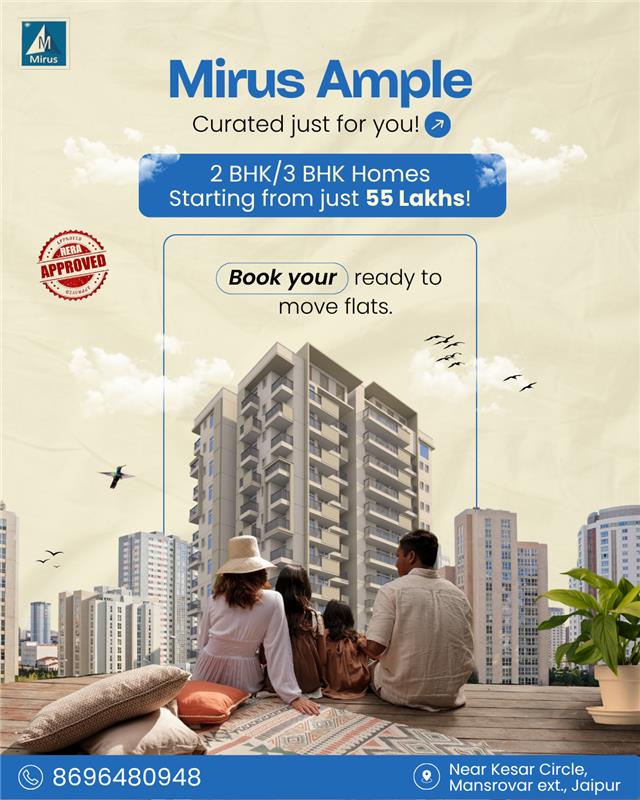Project Actions
Edit Project
-
Step 1
Click on the Edit button for the project you want to update.
-
Step 2
An Edit Project pop-up will open showing current project details.
-
Step 3
Update any information you want to change.
-
Step 4
Review all changes to ensure accuracy.
-
Step 5
Click the Submit button.
-
Step 6
Your project will be successfully updated.